Have you ever thought about it that whether you can change the folder's background or not? And you would be glad to know that the background of folders can be changed easily without any software or application.
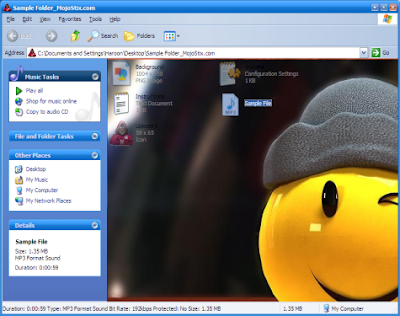
So if you are having a creative mind and want to change the background of the folders then here are the steps to change the background of folders.
Note: These are the steps to change the Background Of The Folders In WINDOWS XP only.
First Step :
1. Open the Folder in which you want to change the background.
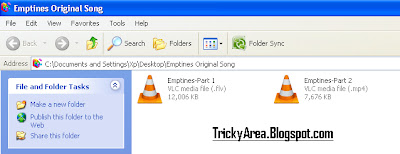
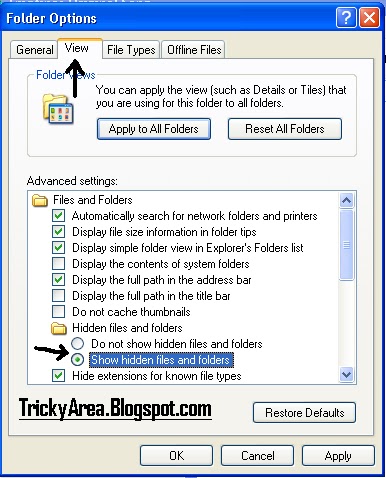
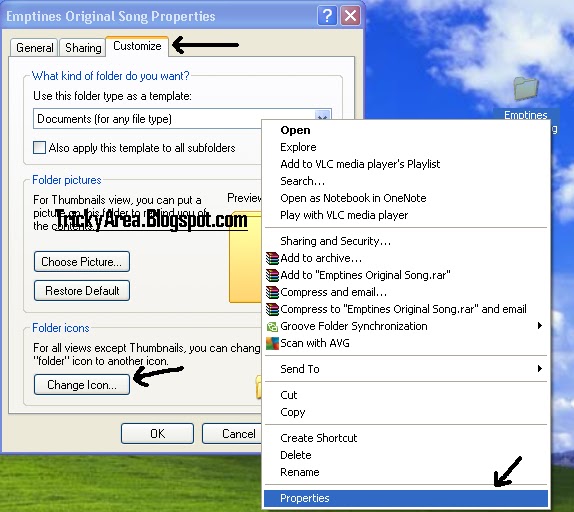

1. Second Step will create a desktop.ini file in your folder which is most of the time invisible. So we have to open it with the help of Notepad.
3. Save it, close the Notepad window and now open the folder & see its background, it must have changed.
Note: You can put some other image by putting its URL in front of IconArea_Image=.
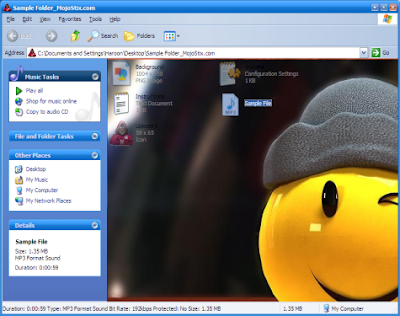
So if you are having a creative mind and want to change the background of the folders then here are the steps to change the background of folders.
Note: These are the steps to change the Background Of The Folders In WINDOWS XP only.
First Step :
1. Open the Folder in which you want to change the background.
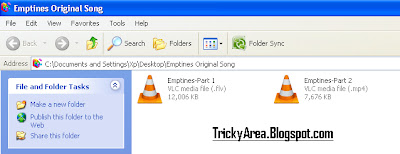
2. Click on Tools and then on Folder Options.
3. And then click on View Tab and mark the Show Hidden Files and Folders option.
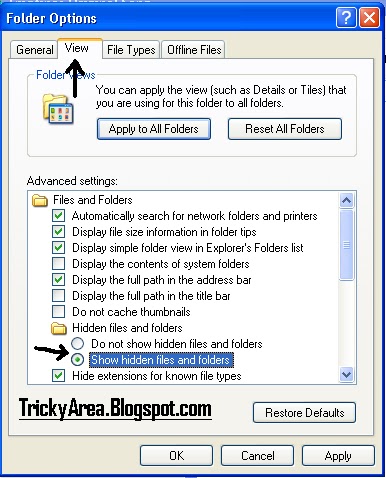
4. At last, click on Apply option and then on OK.
Second Step :
1. Now go to the Properties by clicking right button on the Folder icon and then click on Customize Tab and then on Change Icon.
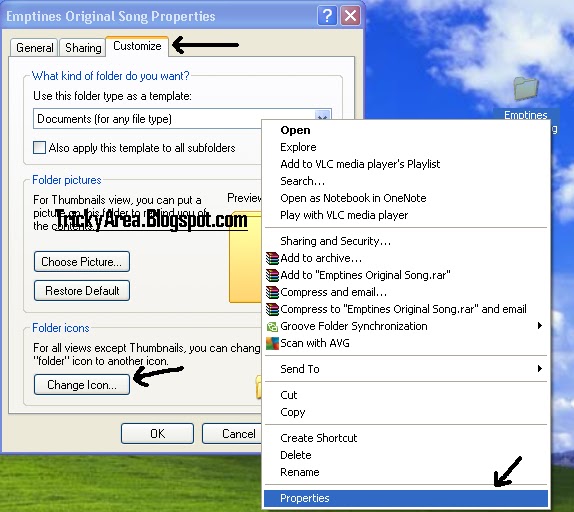
2. After clicking on the Change Icon button, you will see the following window-

3. Now just select any icon and click on the OK button.
Last Step :
1. Second Step will create a desktop.ini file in your folder which is most of the time invisible. So we have to open it with the help of Notepad.
- Go to Notepad and click on File and then on Open option.
- Browse to the folder whose icon you changed in the Second Step and then type desktop.ini in the File Name field and then click on Open.
[ExtShellFolderViews] {BE098140-A513-11D0-A3A4-00C04FD706EC}={BE098140-A513-11D0-A3A4-00C04FD706EC} [{BE098140-A513-11D0-A3A4-00C04FD706EC}] IconArea_Image=C:\WINDOWS\Web\Wallpaper\Bliss.bmp
3. Save it, close the Notepad window and now open the folder & see its background, it must have changed.
Note: You can put some other image by putting its URL in front of IconArea_Image=.
If you are facing any problem or want to share your views with us, then you are most welcome.
Let us also know about your experience and innovative ideas & thoughts via comments.


This is the best way to changing the folder background,before i used some software and it hanged my computer many time but at last satisfied with your trick
ReplyDeletethanks for the post
thnks for this share
ReplyDelete